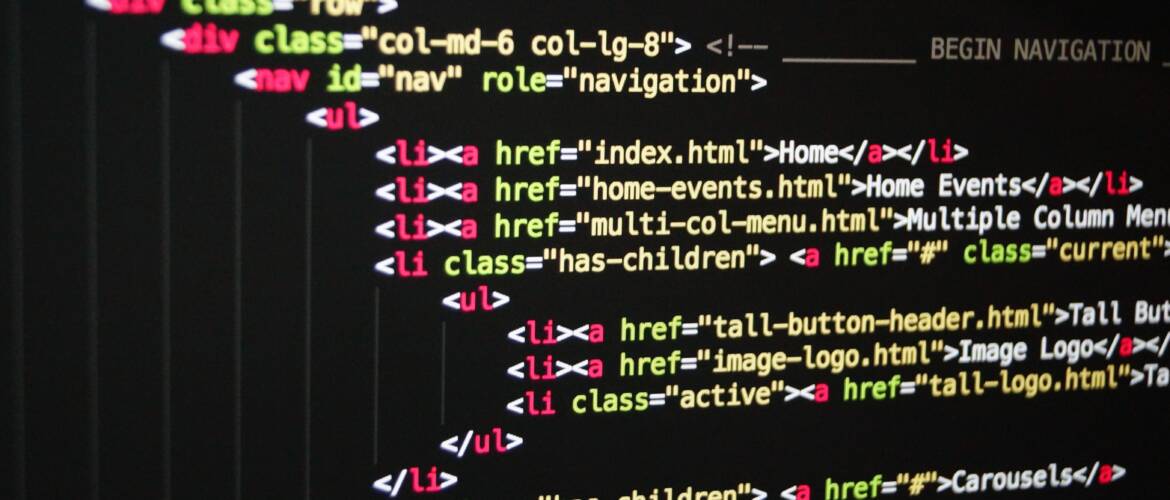Deploying a web application using the GUI (graphical user interface) in Apache Tomcat requires a few steps to be completed. The guide provided below will outline the process of deploying a web application on a Tomcat server using a build platform such as Maven.
Write codes using IDEs such as Visual Studio Code, Eclipse, or IntelliJ IDEA.
Build the application using a tool Maven, Gradle, or Ant. This will create a WAR (Web ARchive) file. The .war file is a package that contains all the necessary files for the application to run. The location of the WAR file will depend on the specific build platform you are using. For example, if you are using Maven, the WAR file will typically be located in the target directory of the project.
Download the WAR file from the remote server to your local computer. There are several ways to do this, but the most common method is to use the scp command. The scp command allows you to copy files from a remote server to your local computer.
Option 1: Use a password:
a) Set a password for the remote server
b) Set the “PasswordAuthentication” to “yes” in the “/etc/ssh/sshd_config” file.
c) Restart the “sshd” service by running the command “sudo systemctl restart sshd“.
d) Run the scp command as follows: “scp remoteUsername@IPAddress:pathToFile localFileLocation“.
Option 2: Use the pem file:
a) Skip the steps a, b, and c above
b) Run the command: scp -i pemFileName remoteUsername@IPAddress:pathToFile localFileLocation
Option 3: Download the WAR file from the remote server to your local computer, using FTP tools such as WinSCP or FileZilla. These tools provide a graphical user interface that makes it easy to transfer files between a remote server and your local computer.
Once the .war file is downloaded to the local computer, you can use the Tomcat GUI to deploy the application on the server.
To do this, you will need to use the “WAR file to deploy” section of the Tomcat GUI. This section allows you to upload the WAR file from your local computer and deploy it on the server.
It is important to note that the steps provided above are general steps and may change depending on your Tomcat version and configuration. In addition, the commands and paths may be different as well. As a best practice, always refer to the official documentation of the version of Tomcat you are working with.
Do you want to become a tech pro? Learn DevOps with us at BecomeATechPro.com. Interested in engaging tech talents for your projects, click here to source tech talents.